Ever innocently comment on, say, the latest baby picture from one of your Facebook pals, only to be hit with one email after another—all of them notifying you of everyone else who’s ooohing and ahhing? Yep, it gets a little nuts after awhile.
Well, Facebook’s recent redesign of its account settings page makes it a little easier to pinpoint where the torrent of email notifications is coming from—and how to turn off the spigot. Ready for a little peace and quiet?
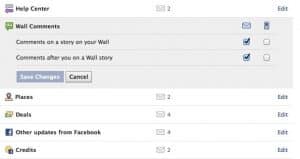
1. Go to Facebook, click the Account link in the top-right corner of the page, then select Account Settings.
2. If you’ve ever visited Facebook’s Account Settings page, you’ll notice there’s been a little redecorating going on. Instead of a tabbed box of settings, there’s now a series of headings on the left side of the page, while your current settings (such as your displayed name, primary email, and Facebook address) are in the main column. For now, just click the Notifications option in the left column.
3. On the following page, you’ll see a bunch of settings for all the notification options on Facebook—and better yet, a brief rundown of the most recent notifications you’ve received, making it much easier to zero in on the event that’s triggered any annoying Facebook emails.
4. Find the comment, the calendar event, or the “Like” that’s sparked all the notifications? If so, click the nearby email icon to stop the emails cold. Note that by clicking the icon, you’re turning off all email notifications for a given type of event; unfortunately, you can’t stop notifications for, say, the exact “Oh, how cute!” comment you posted on those baby pictures.
5. Want to turn off other Facebook email notifications while you’re at it? Check out the list of settings below your most recent notifications; here, you’ll find settings for everything ranging from alerts when you’re tagged in a photo (a good notification to leave on, perhaps) to a pending purchase on your Facebook “Credits” account (ditto).
Have more questions about your Facebook settings? Let me know!
details refer HERE
No comments:
Post a Comment